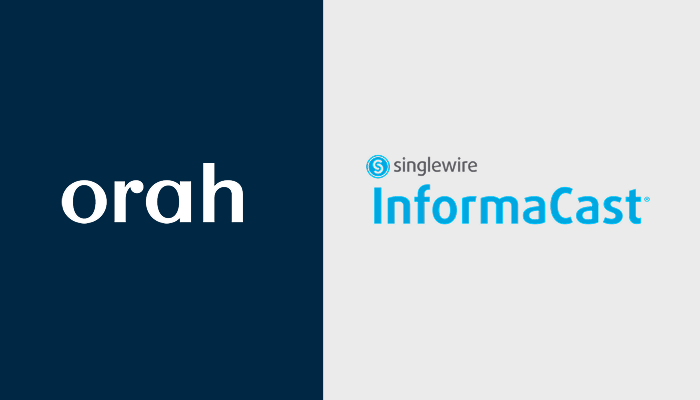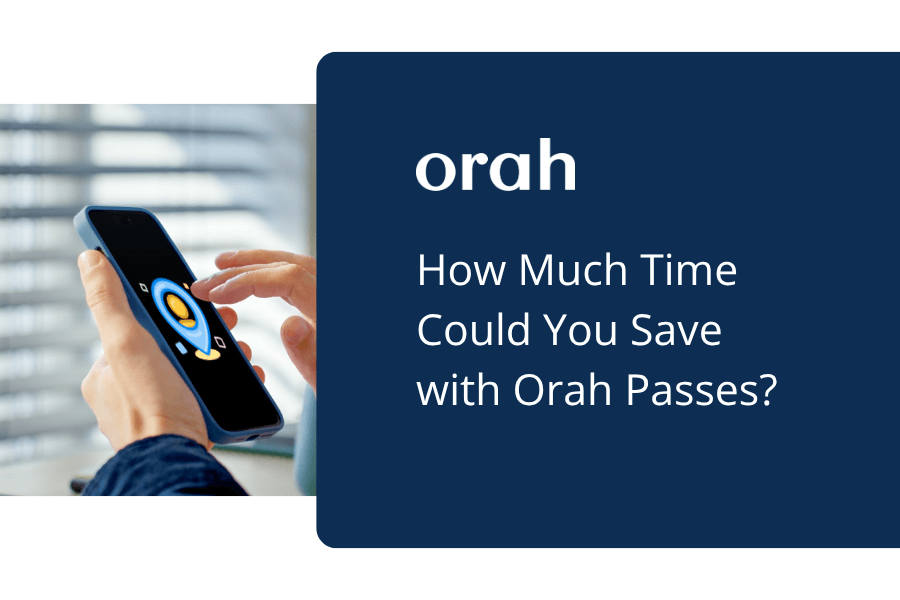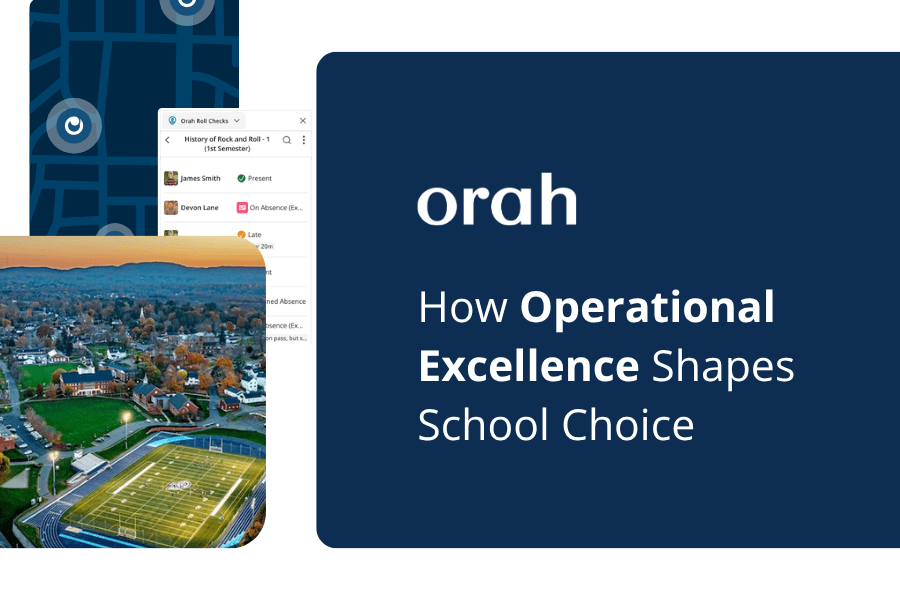Be a Master of Your Student Data with Smart Groups
Vincent Paget
•
November 16, 2016
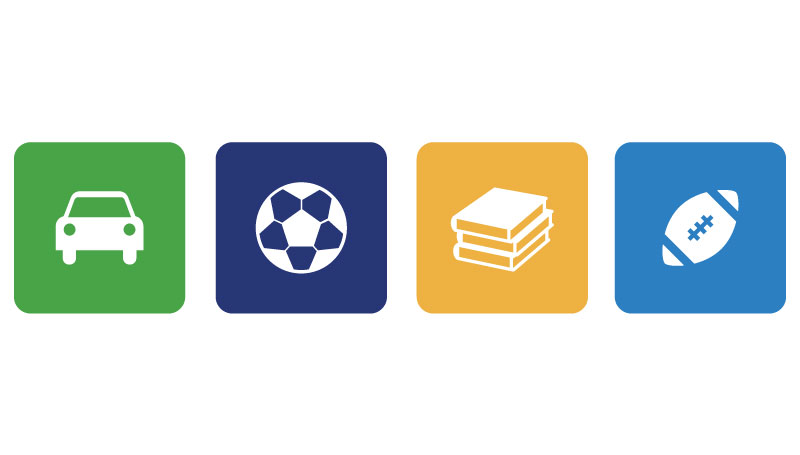
The key to mastering your student data is organisation, and one of the best ways to organise your students is with groups.However, organising your student data into different groups can be a manual and timely process, especially if it requires you to consistently update the groups when students details are changed.That's why we created Smart Groups. An intelligent tool that will automatically assign your students to their relevant groups like magic.Let me show you how...
How do smart groups work?
With smart groups, you can now segment your students with filters and certain conditions. This means that every student that fits your criteria will automatically be assigned to that group. No more manual administration!

To create your own smart group, firstly make sure that the "Smart Group" option is selected. Then set the 'Match Rule' you would like to use. Use 'Match all filters' if you'd like to create a very targeted group or use the 'Match any filter' if you'd like to create a broader segment.Next set your filters to determine which students will be added to your smart group. To create a filter, simply select the attribute you wish to use and define the conditions for that attribute. For example, you can use the 'sex' attribute with the condition 'is male' to only include boys in your group, or the 'dietary info' attribute with the condition 'contains vegetarian' to only include vegetarians.
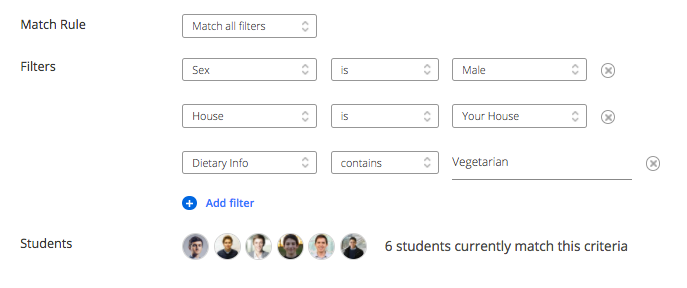
Additionally, you can also combine filters to create more complex and specific groups. For example, you could create a group that will only include 'boys' from a 'specific house' that are also 'vegetarian'. The endless number possible combinations give you the flexibility to create a personalised smart group to suits your boarding school.As you're creating your filters, Boardingware will also automatically give you a live preview so you can quickly see the number of students that meet your criteria. Once you're happy with your filters simply click 'Save'. Now any student that meets your criteria will automatically be assigned to that smart group.
School or House Specific Groups
Hopefully you're just as excited about smart groups as I am and are imagining all the different kinds of groups you could make. However before you go ahead and make as many groups as you can, let me tell you about school and house specific groups - A better way to organise all your groups.Chances are that your dorms/houses will have their own unique groups (study groups, sports teams etc) that are separate from the main school groups (year levels, grades etc).With Boardingware you can create groups for specific houses, so only staff and faculty from that house can view and use those groups. Your other option is to create school wide groups that are available to everyone. This allows you to organise your groups according to the people that use them, reducing any confusion and creating a more personal user-experience for your boarding staff.
What can you do with groups
Working with groups adds another level of efficiency and control to your daily care. You can assign leave types to a specific group, filter your home board to view a certain group, quickly sign a group out, create a pastoral entry for everyone in a group or even use groups in a live roll call.Plus, with smart groups you now have the added benefit of knowing that your students will always be accurately organised.[marketo-fat form="1107"]
Download your guide to knowing where students are
When you sign up, we'll send you a guide detailing what it takes to setup your daily operations to maintain student location awareness using your routine school processes like attendance, student leave, late arrivals, early dismissals & emergencies. You'll also recieve an invite to join the Orah community and get the quarterly newsletter.