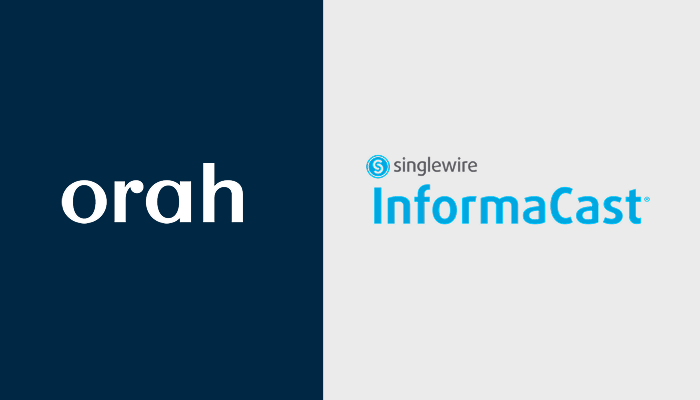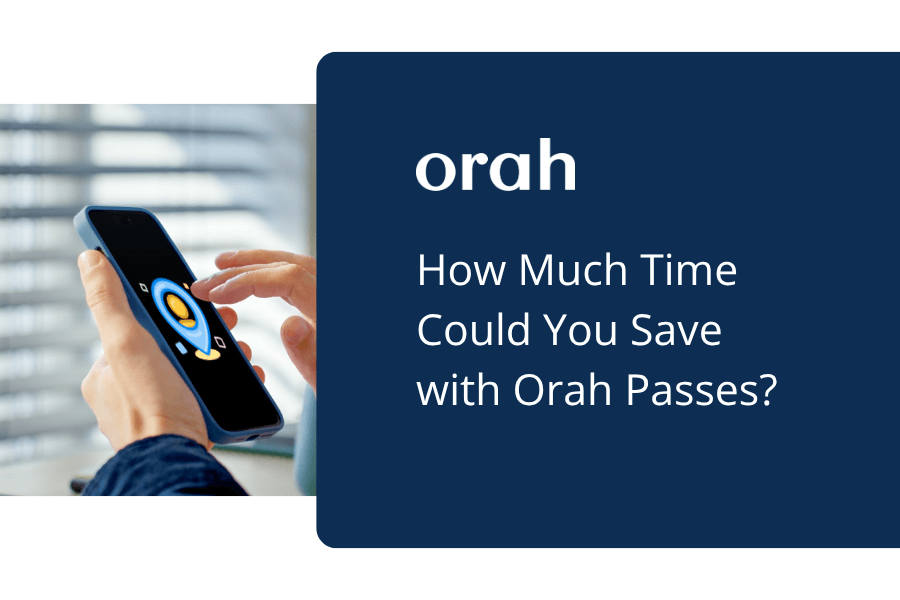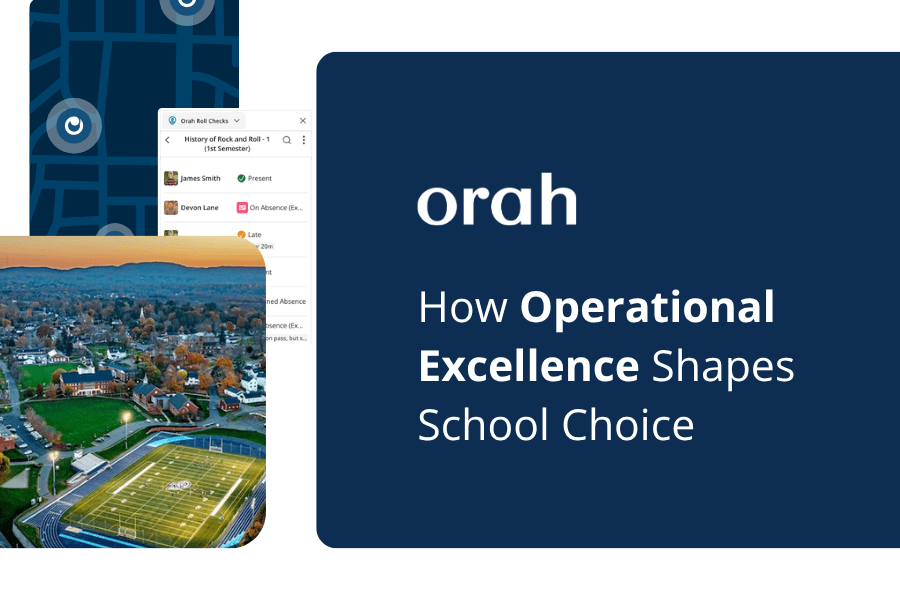How To Automate Your College Visit Permissions with Boardingware
Michael Didomenico
•
April 23, 2019

A big aspect of attending a boarding or private institution is college readiness. While a great deal of importance is shown for a student taking the SAT’s, a college visit is just as significant in making a good first impression. I can remember when I attended boarding school and the time came to start looking at colleges, I dreaded the visit. Not because I was a shy high school student who didn’t want to interact with strangers, but because the permission process was often difficult to follow and confusing.One of the challenges of scheduling a college visit is timing because they typically occur from Monday through Friday since that’s when the admission offices are open. This means that students need to be excused from the classes they can’t attend. Sounds simple, but is it really?Traditionally speaking, a student or parent would submit a request through to the school’s main office, via a call or email. Then your administration would have to find what classes the student is enrolled in for that particular day, obtain approval from teachers and notify the student and parent of final approval. Times this by 100 students and you’re left with countless email chains, constant phone calls and hours of running around campus chasing down students and teachers. What you thought would take two minutes actually ends up taking your administration hours and days to complete because of inefficient workflows and communication breakdowns.That’s where Boardingware comes in. With our sophisticated leave management solution, there’s no more chasing one another around, on either the student or administrators end. The proper people are notified and all the magic happens behind the scenes, without having to pick up a phone - or walk down a hallway to see if Mr. Johnson is in his classroom.Plus, our leave types are completely customisable. This means you don’t need to change your processes, you just change where they take place.
How does it work?
Head into your admin section of Boardingware, click the “manage leave” option and then click “Add New Open Leave Type”. It's important when setting up leaves to make sure you differentiate between leave types that might be similar to each other. You’ll notice in the example below, we clearly state what this leave is for and why it’s different from maybe a leave type that is for a weekend long college visit.
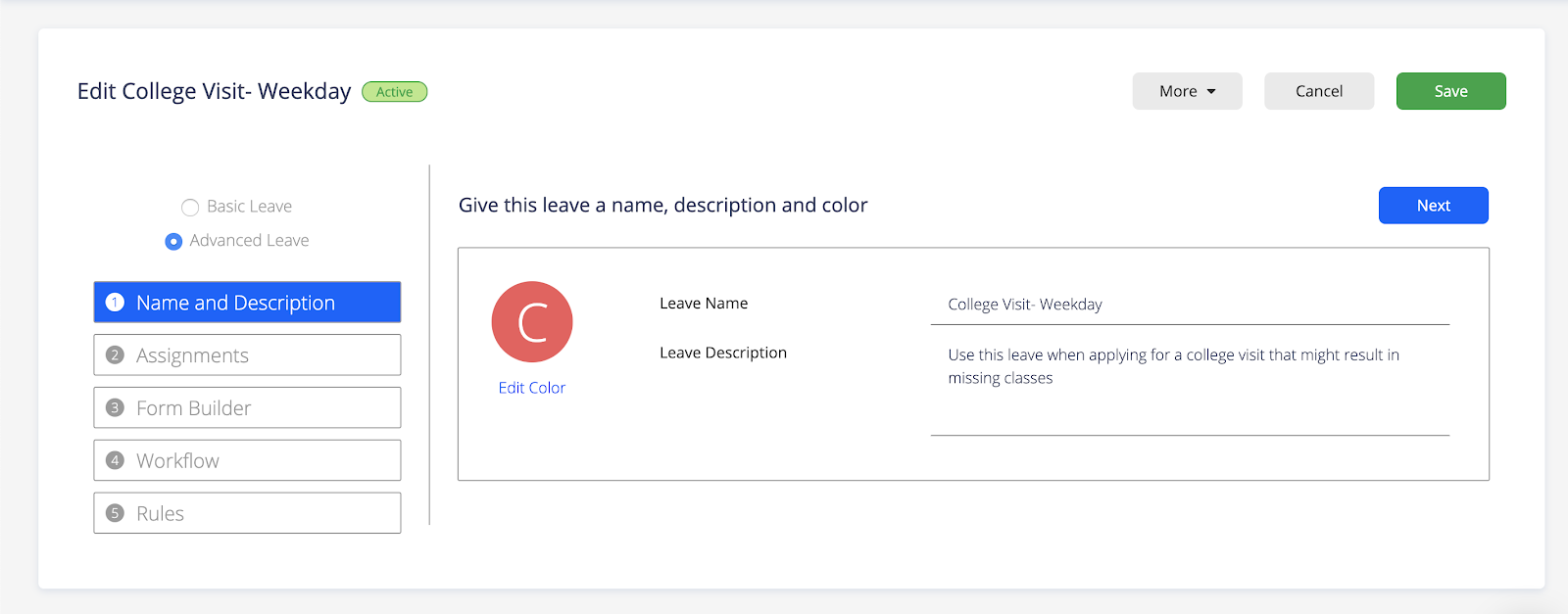
Under assignments, this is where you can limit who can use and has access to this leave type. Maybe only Jr’s, Sr’s and PG’s have access to this since those are the groups of students primarily visiting colleges.The Form Builder will be used to select which details are required such as destinations, departure and return times, transportation details and options for early or late meals. Keep in mind, only the bubbles you select as “required” will need to be filled in by a student.Helpful tip: Use the “checklist” option to remind students to pack their transcripts, government issued I.D. and anything else that would be pertinent to have with them on a college visit.
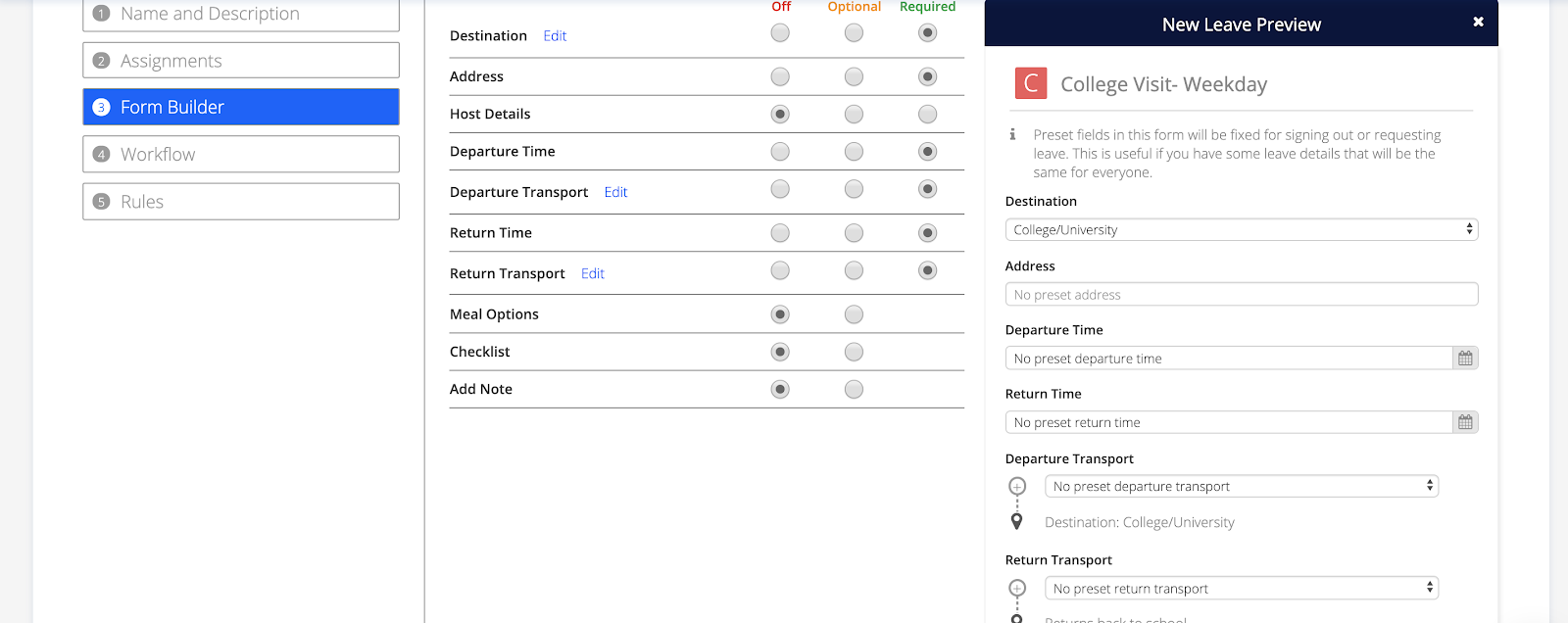
The next step and truly where all the automation happens will be under the next menu item “Workflow”. This is one of the most powerful features because this is how we execute an entire approval process without actually doing anything. A college visit might be initiated by a parent, similar to the old process of a parent using their email to contact the school or calling directly. If the parent must submit the request, we can easily remove the students from the “Request” options.Endorsements or approvals are the gatekeepers to the student's ability to leave campus. Looking at the below example, we’re using the “Ad Hoc Staff” feature so students are able to submit requests to each of the teachers that will need to excuse them from class for the day.

Once the teachers submit their approval, the process continues down the line and sends the parents notifications via their email and/or parent app, letting them know they have items that need their attention.Final approval will then be submitted by whoever is given that authority on campus. Below, you can see how the leave request looks in the staff app versus how it looks in the student app.
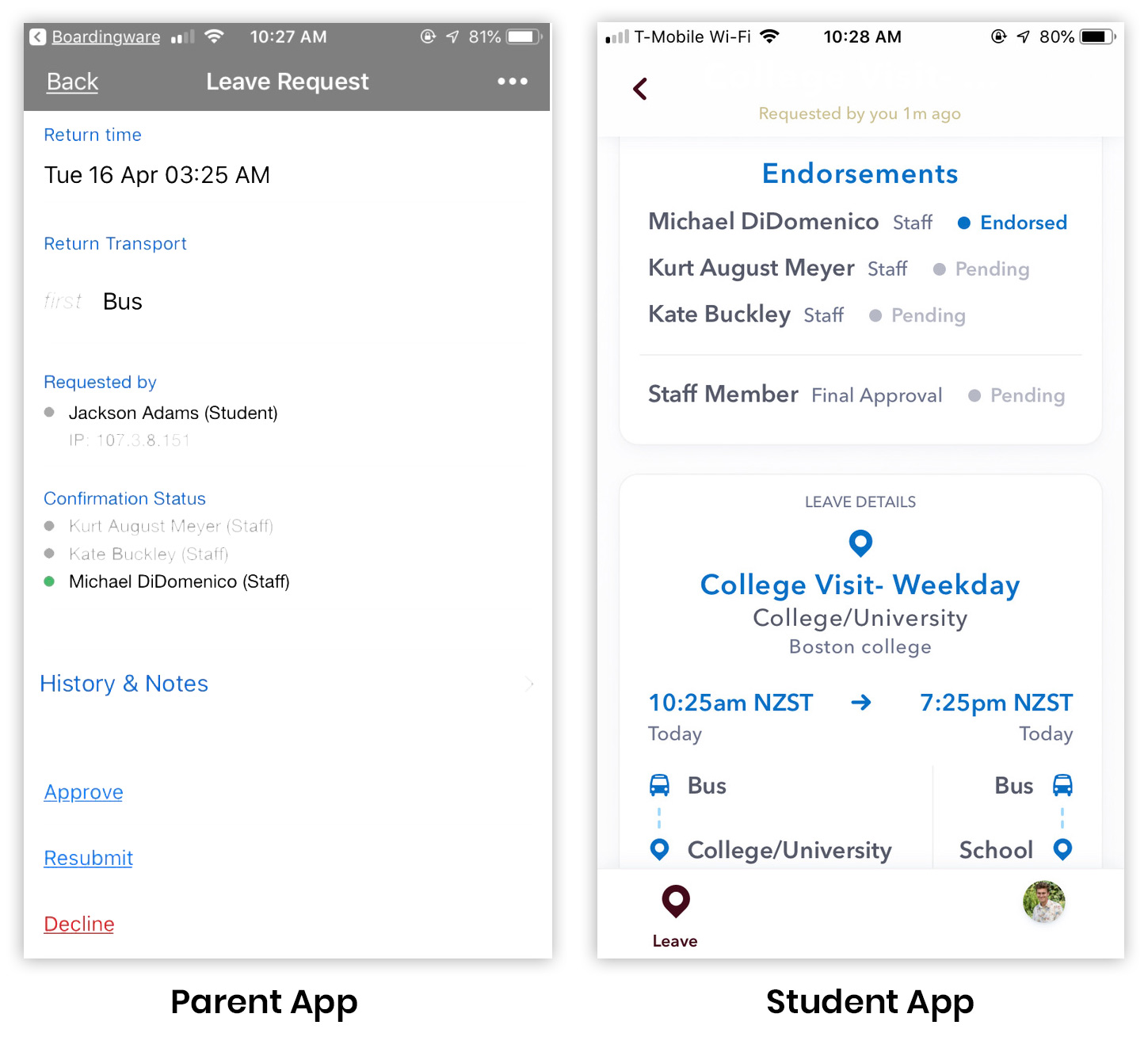
Why is this important?
With everything in one place, staff and students have clear visibility into what they need to do before one can leave campus. They can now see which teachers haven’t approved their leave request and read their notes to understand why. This allows students to do their own due diligence to get their leave request approved before they can visit the college of their choice.Administrators can focus on their day to day tasks rather than chasing parents and staff members down for approvals, plus you’ll have a clean and accurate record for every time a student leaves campus, telling you exactly where they went, why they left and who was involved in the decision-making process. Lastly, Boardingware gives you a single source of truth for that student's whereabouts on any particular day, so teachers don’t have to panic when the student doesn’t show up to class because they can already see they are on a college visit.
Download your guide to knowing where students are
When you sign up, we'll send you a guide detailing what it takes to setup your daily operations to maintain student location awareness using your routine school processes like attendance, student leave, late arrivals, early dismissals & emergencies. You'll also recieve an invite to join the Orah community and get the quarterly newsletter.