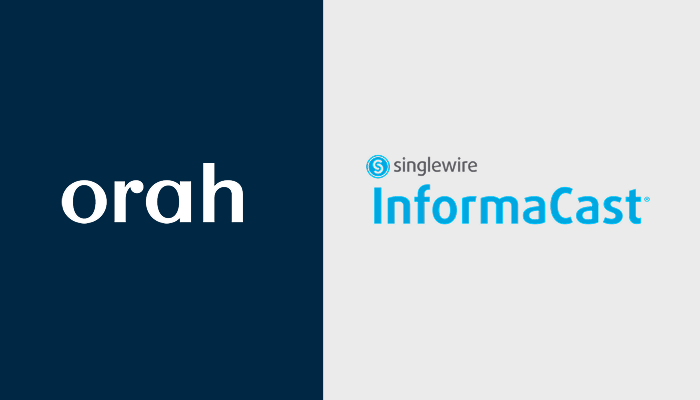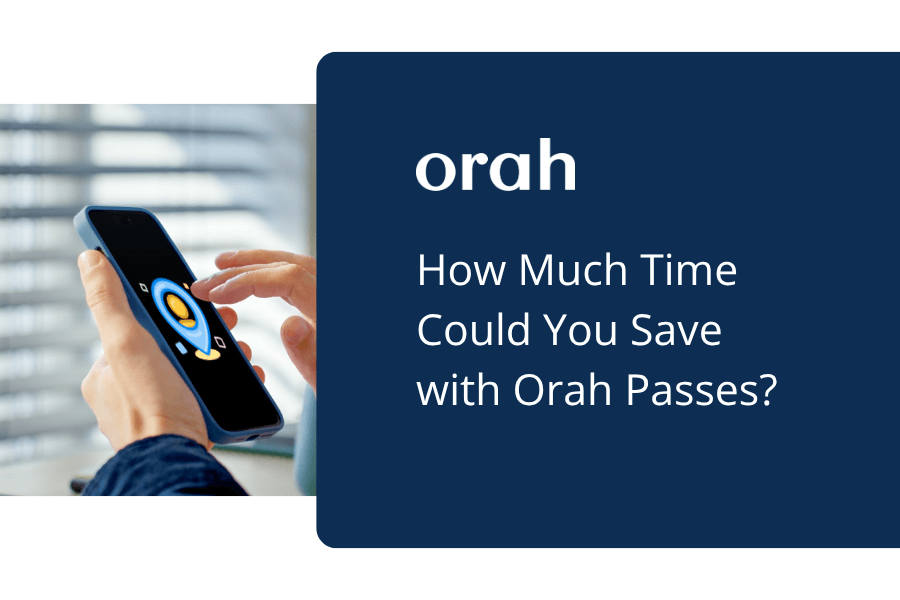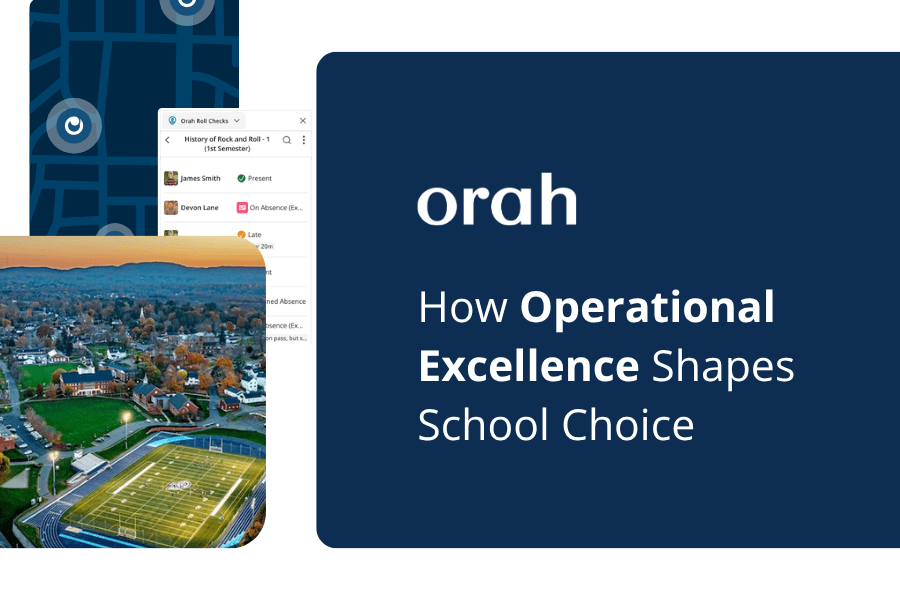Process Your Leave Requests With Greater Flexibility And Control
Kurt Meyer
•
December 16, 2015

In a perfect world, everything always goes just as you want it to. The sun will stay out during your evening jog, the dorm you supervise is always clean and tidy, your students will always show up on time, and there's never any confusion when you're processing your leave requests.But unfortunately, we don't live in such a perfect world. It will start to rain in the middle of your jog, your dorm will be messy and some of your students will be late. But at least with our latest update, you'll have a chance of something going right.At Boardingware, we're obsessed with perfecting the leave process to help give you some more consistency in your daily life.In our previous update, we made it quicker and easier to sign students in/out with our "Quick Leave" feature. And in this update, we've focused our energy on increasing the flexibility and control in the leave process to cope with the demanding nature of managing a boarding house.Find out what's new below.[Tweet "Enjoy more flexibility and control with @Boardingware's multiple leave approvals #BoardingSchools"]
1. Set More Than One Person To Approve A Leave Request
Typically, when your boarders request leave, the approval process is quite straight forward. You send a notification email to their parent or guardian, get their approval for the leave and then sign them out.But recently, we've been receiving feedback from people like you, that the approval process isn't always this straight forward.For instance, lets say one of your boarders, James Smith, has requested to take leave this weekend to stay the night at a friends house. Typically an email would be sent to James' parents for approval, however, because James wont be staying with his parents, they're not necessarily responsible for looking after him that weekend.In this case, should you ask for his parents approval, his friends parents approval or for both?So to help with situations like this, we've now included the option for you to request approval from more than one person. Now you can request approval from multiple people, including your boarders parents/guardians, specific staff members and also 'one-off' hosts whose details are not stored in your Boardingware account.Being able to ask for approval from more than one person allows you to "cover all bases" and reduce any confusion/liability there might be when it comes to your boarders safety. Also, being able to simply enter custom details for a 'one-off' host gives you a greater sense of flexibility and control to deal with any type of leave.[caption id="" align="aligncenter" width="2871"]
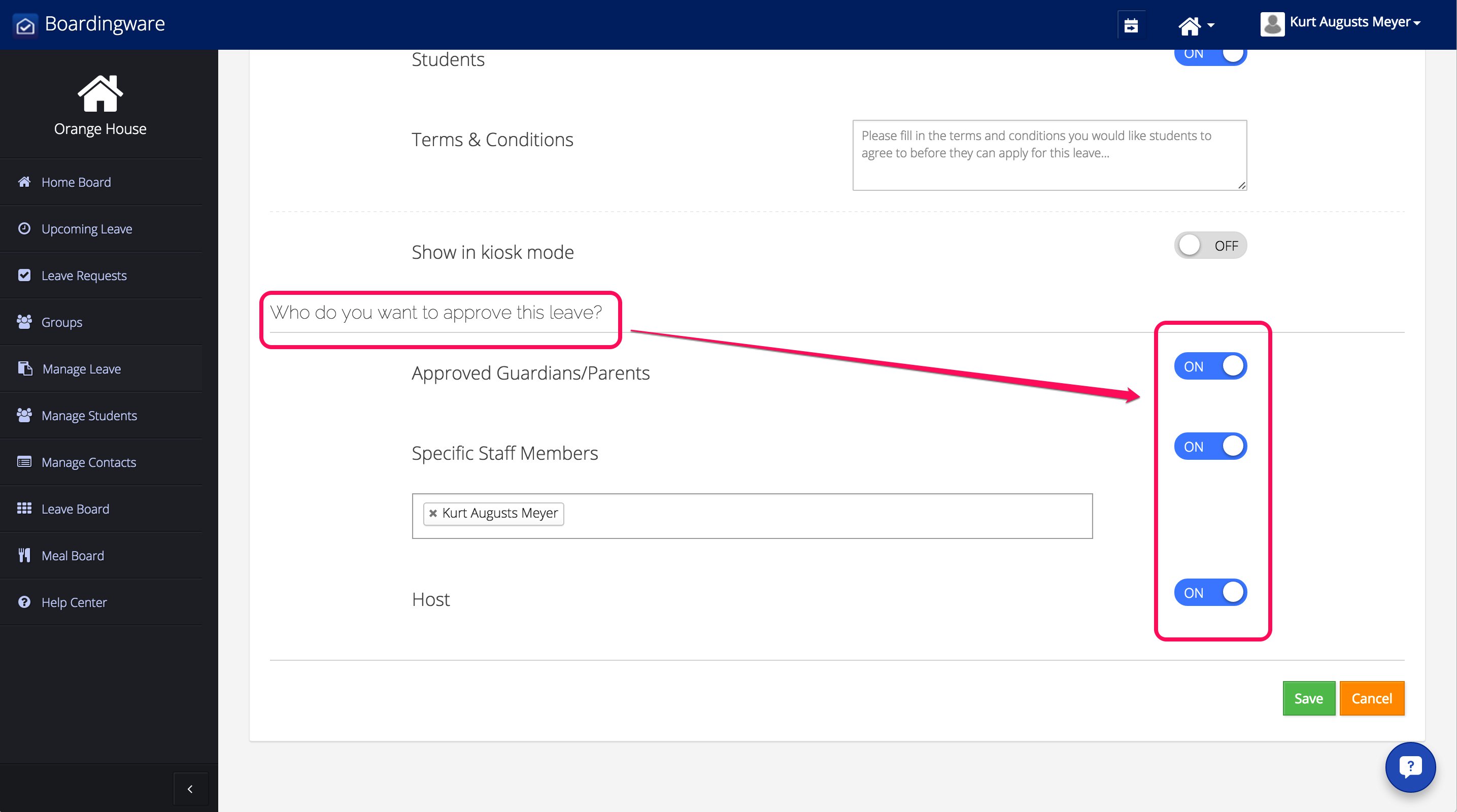
Simple toggle the switch to select who you want to approve this leave type[/caption]Setting up this feature is easy. When you're editing or creating a new leave type, there's now an option at the bottom of the setup page where you can select who you want to approve this leave. Choose as many or as few as you like by simply selecting who is required to approve this leave type and you're good to go.[caption id="attachment_838" align="aligncenter" width="1888"]
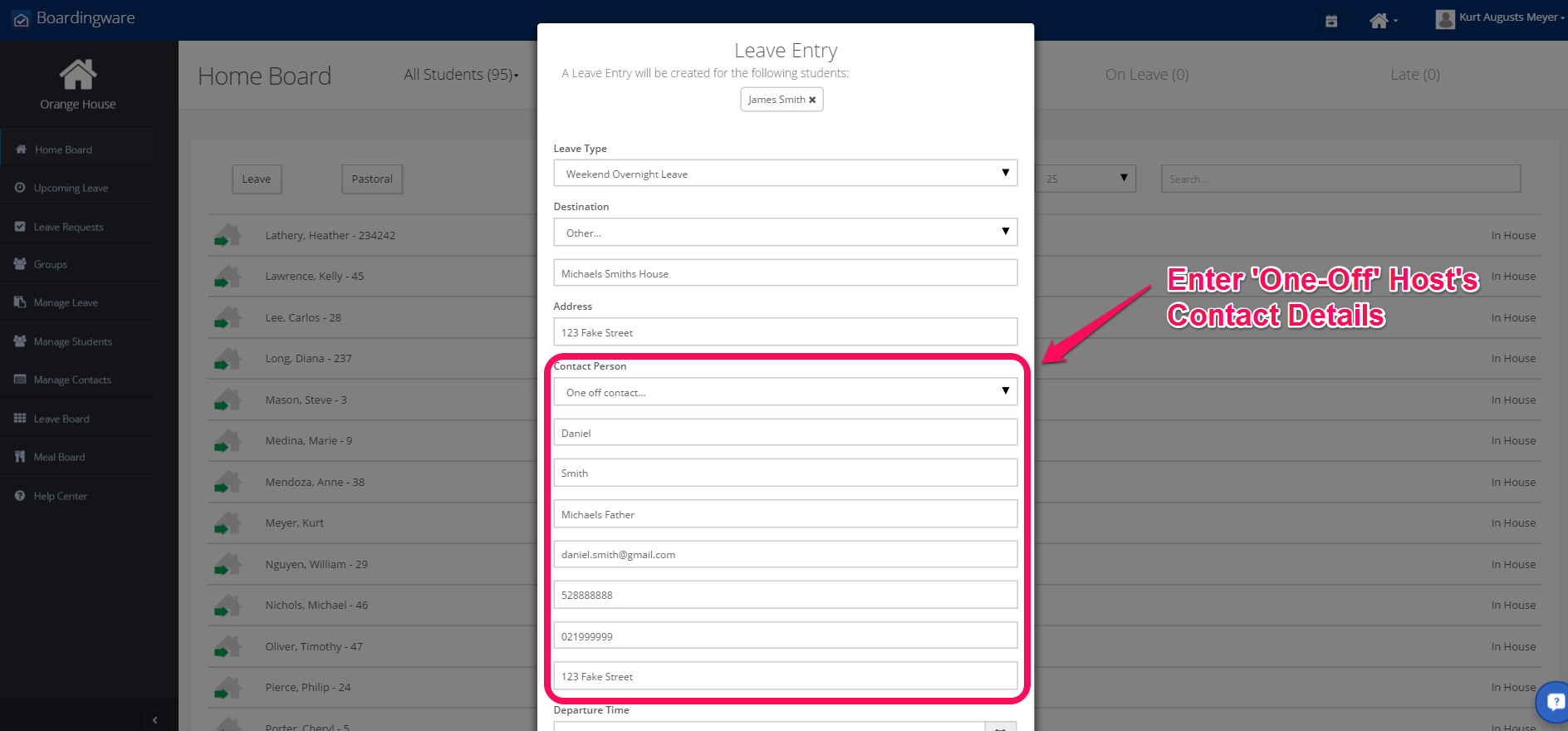
If you've selected the option to request approval from a 'one-off' host, you'll be prompted to fill out their contact details in the normal leave entry form.[/caption]
2. View Leave Stages At A Glance
Another of our main focus areas at Boardingware is to provide you with the best user experience possible. We believe, that aside from providing you with powerful management tools, it's also essential to ensure that you enjoy using our product and aren't frustrated with how it works.That's why we've recently cleaned up and simplified our color code for the leave process. The intention was to make it simpler and easier for you to view and understand what's going on at a glance, and ultimately to give you an enjoyable user experience.For the approval process, we've simplified our color code down to just 3 basic colors. RED is for declined, GREEN is for approved and GREY is for everything else.[caption id="" align="aligncenter" width="2859"]
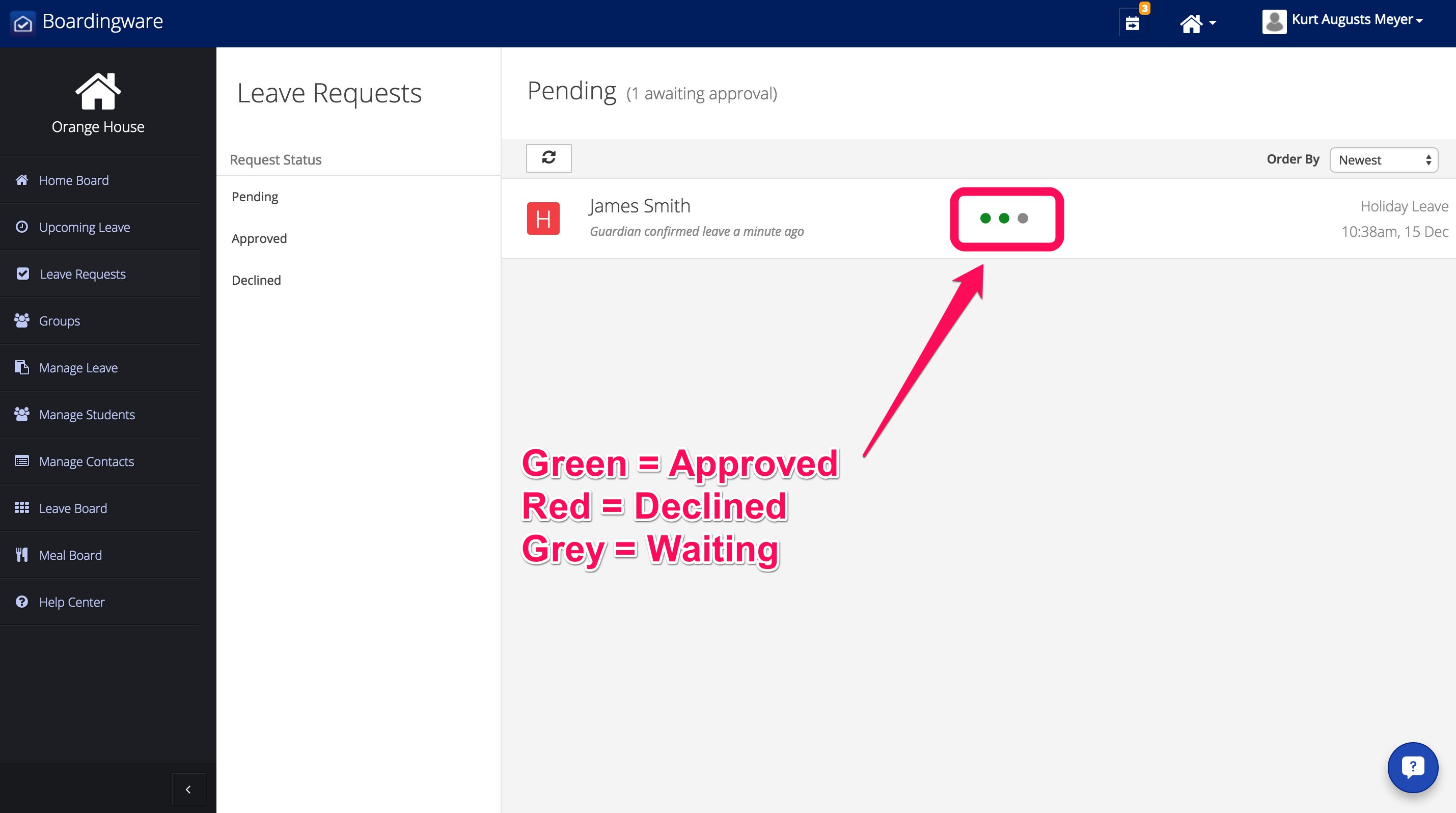
On the Pending Leave page, 3 colored icons quickly show you how many people have approved, declined and unconfirmed the pending leave.[/caption]
3. Edit Leave Details As You Go
Managing a boarding house is a demanding responsibility and it's easy to see how you can slip up with a typo here and there when filling out a leave request.Mistakes happen and that's life. After all, we're only human. That's why we've made the leave details easy to edit at any stage of the process so you don't have to worry about making a mistake.In addition, changes to your boarders leave requests are often out of your control. They might randomly decide to use a different mode of transport, change their destination, the time and date of departure or their last meal type etc.In situations like this, being able to easily edit the leave details also prepares you to adapt to these unexpected changes that are bound to happen in a boarding school environment.[caption id="" align="alignnone" width="2865"]
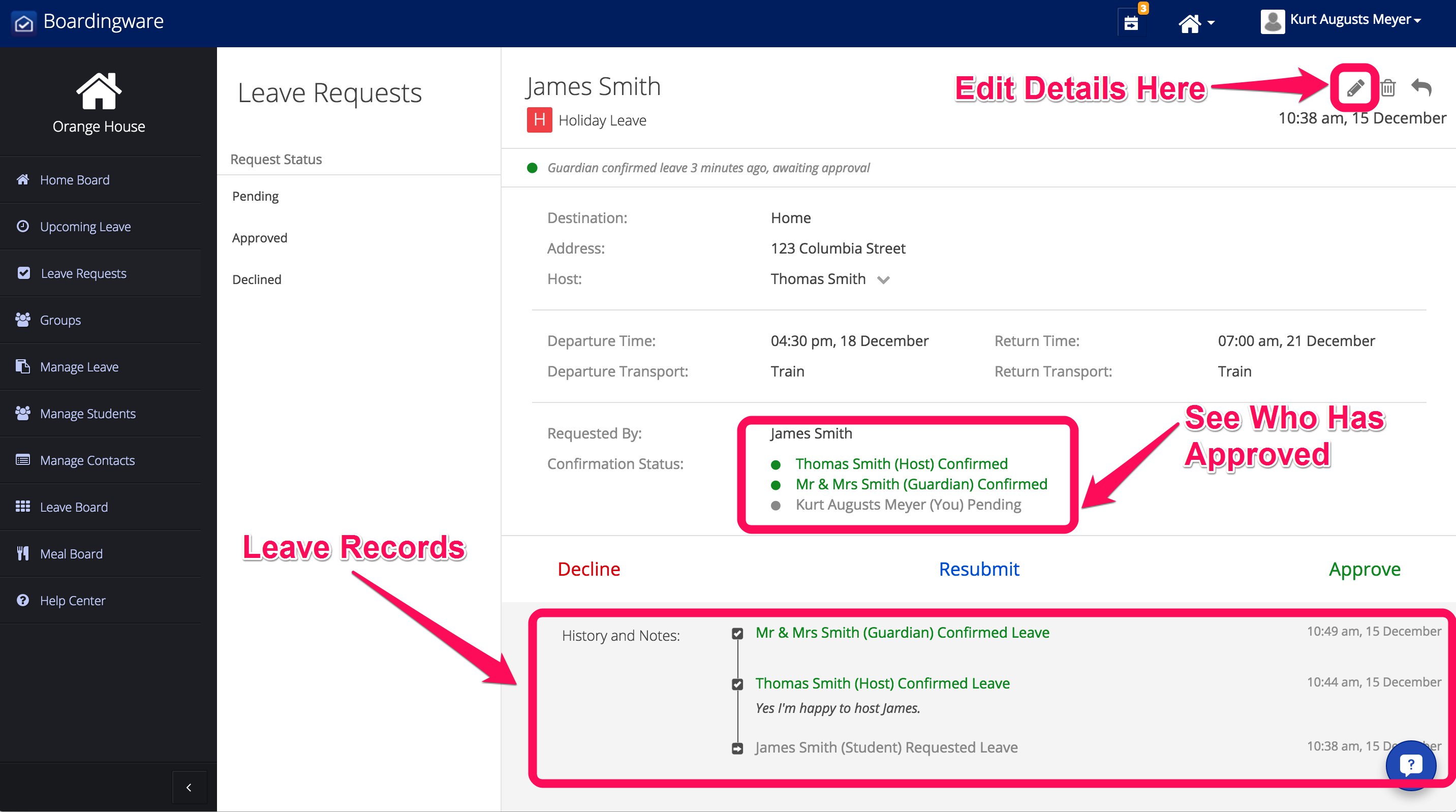
View, Edit and Record all of the information involved in the leave process[/caption]Furthermore, any changes made within a leave process are recorded in the "History and Notes" section. This way, you can easily see whats happened at each stage of the process and effectively keep a "paper trail" of information you can refer back to should any problems or legal issues arise.
4. Keep A Close Eye On Your Boarders
[caption id="attachment_841" align="aligncenter" width="1915"]
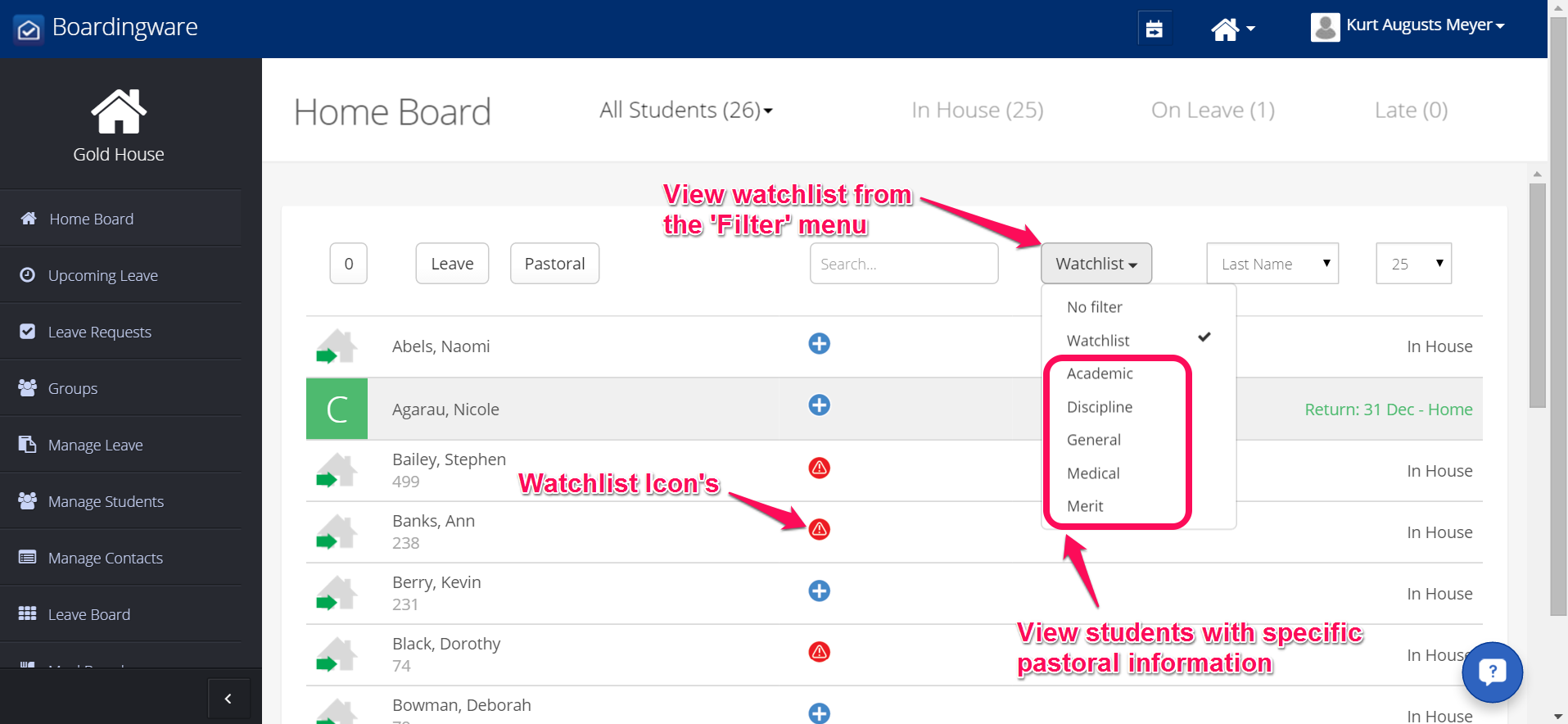
You can now use the "Watchlist" tool on our Web App[/caption]Previously, the watchlist has been a popular tool only available on our iPad App, but now it's also available for you to use on our Web App.The Watchlist is a handy tool to help with the Pastoral/Duty of Care for your boarders. Adding students to your watchlist allows you to keep a close eye on them and also notify the rest of your residential team about their behaviour, whether it be good or bad.You can put students onto the watchlist for misbehaving, suffering from an illness/injury, excelling in their academic studies etc.[caption id="attachment_839" align="aligncenter" width="1881"]

To add a student to the watchlist, simply toggle the switch at the bottom of the pastoral record form. This will add the student to the watchlist as well as this particular incident.[/caption]If you've assigned one of your boarders to the watchlist, an icon will appear next to their name which will indicate what type of incident they were involved in. This icon will represent one of the "Pastoral Types" that we've thoroughly defined:
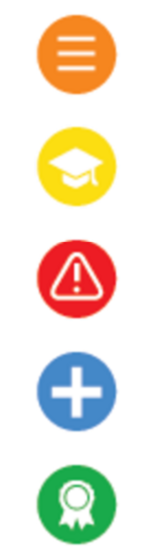
GeneralAcademicDisciplineMedicalMeritThese icons will help you to quickly see who's on the watchlist and what they're on there for. Furthermore, you can view your watchlist according to what pastoral type they've been involved in (ie. you can view just students with medical issues). Keeping an eye on your students has never been easier.[caption id="attachment_840" align="aligncenter" width="1496"]
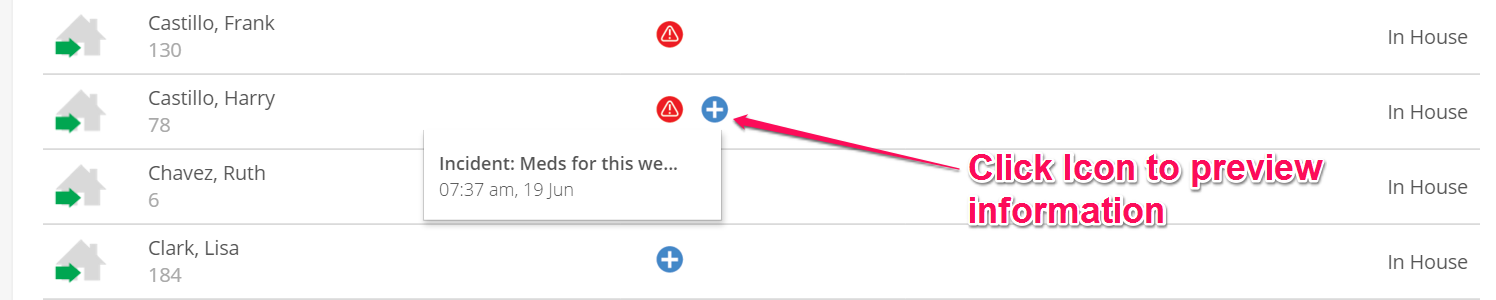
Small icons next to their name represent the "Pastoral Type" and allows you to see watchlist members at a glance. Clicking on the icon brings up a preview of the information and a link to the full details.[/caption]
5. Going Big With The New iPad Pro

For those of you who love apple products as much as we do, you'll be glad to hear that we've optimized the design of our iPad app to fit on the larger display of the new iPad Pro. The iPad Pro is the latest apple product to hit the market, its large screen and elegant design would work great in kiosk mode for any boarding school.
That's All For Now
As a whole, I believe these improvements will help give you the flexibility and control to manage the unexpected changes that surround boarding school environments.Each update we bring you takes us a step further in our mission to perfect the leave process for boarding schools around the world, but we're only able to bring you the best updates if you help us.So if you have any questions, comments or suggestions, please feel free to leave a comment below or Tweet us @Boardingware.[marketo-fat form="1107"]
Download your guide to knowing where students are
When you sign up, we'll send you a guide detailing what it takes to setup your daily operations to maintain student location awareness using your routine school processes like attendance, student leave, late arrivals, early dismissals & emergencies. You'll also recieve an invite to join the Orah community and get the quarterly newsletter.